In our first of several improvements to the rentals experience and charging workflow, we are pleased to share that all dashboard users can now see if and when a returned container was received, including for rentals that have expired.
You may have some questions about this, so we’ve outlined a few things to be aware of:
Where can I see this?
1. In the rentals table, you’ll find the return received information in the “Asset type rented” column that will say “Return received” (with a checkmark) or “Not yet received.”

In the "Asset type rented" column of the Rentals list, find the return received details below the asset type name
2. In the rental details page (when you click on the Rental ID link from the rentals table), you’ll find the return received information below the rental status within the rental details section. If the return is received after the rental expires, you’ll also see additional details about the return, including time, location, and asset ID link, below the rental timeline.

Return received date in the rental details

Date, time, location, asset type, and asset ID with link in the rental details
Which rentals does this apply to?
You will be able to see if the return was received or not for all rentals that expired or were canceled after the date we released this feature: March 14, 2024. Any rental that expired or was canceled prior to the date we released this feature will not display an accurate return received status.
All rentals with the "Completed" status will display the return received information, as they do today (including rentals completed before and after we released this feature).
Can I filter the rentals list by whether a return was received or not?
Yes, we added a new filter called “Return received?” to the filters on the rentals page.
When you apply the filter, it will update the list of rentals and the rental status totals that appear in the graph above the list.

Return received filter applied to Rentals page
Will the return received information be included in my charge report?
Yes! As of April 8, 2024 all charge reports will now include a column for "Return Received," so that you may see this information in context of the charges to be executed.
We are making additional improvements to the charging workflow over the next few months, so stay tuned! Check ReusePass Academy for all of our latest product release updates and training materials.
Have questions? Reach out to your customer success manager or send a message to our tech support team at support@topanga.io
Solutions tailored to your needs
From campus dining to corporate kitchens, Topanga partners with food-service teams across industries to reduce food waste and build scalable reusables programs.












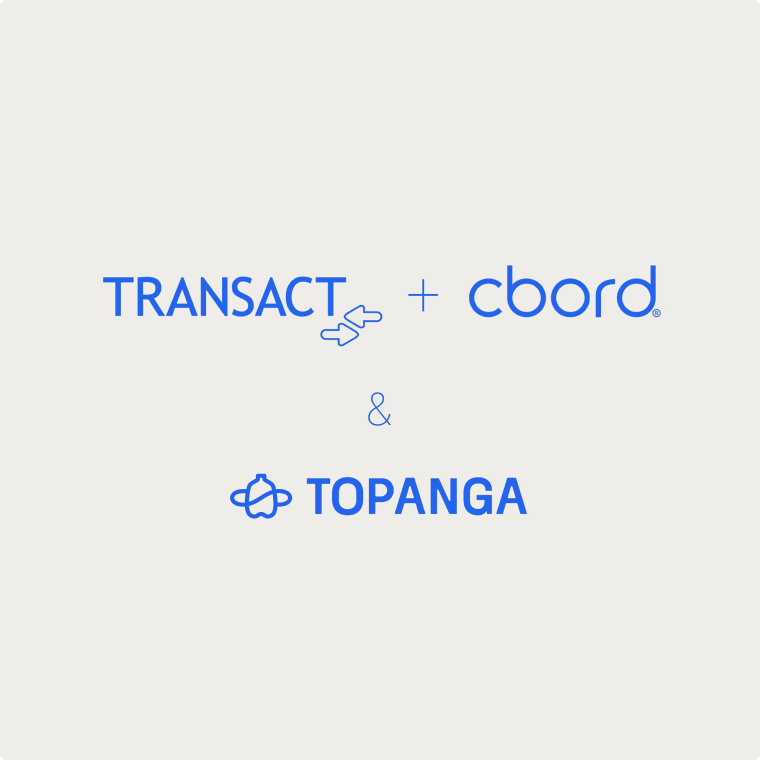








.webp)

.png)